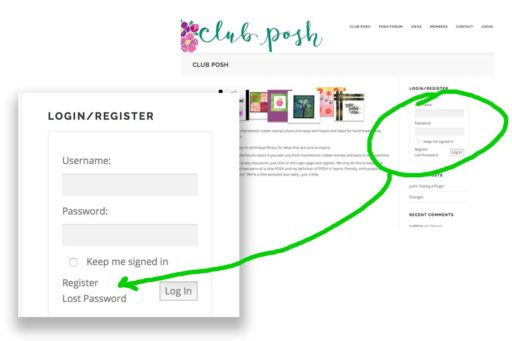
Login | Register | Lost Password
- Username is your Email address.
- If you’d like to “comment” or add a “topic,” please register.
- We all misplace information. Use this link if you lost your password.
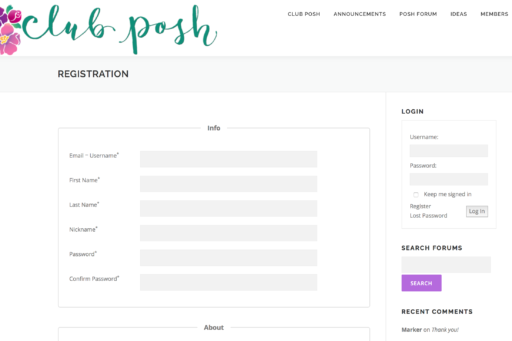
Registration
- Your Username is also your email address.
- Your Nickname is how your profile appears in the Member List.
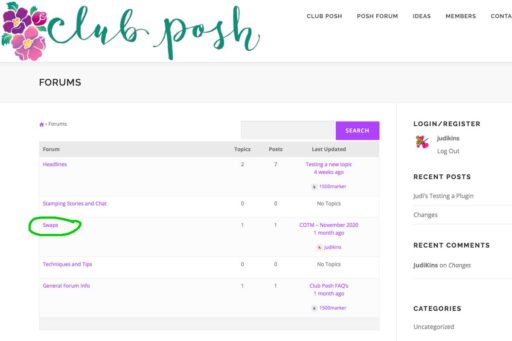
View a Forum or Subject
- Click on the title of the Forum or Topics.
- This will take you to a list of the different Topics.
- Click on any of the Topics to see the details and Replies.
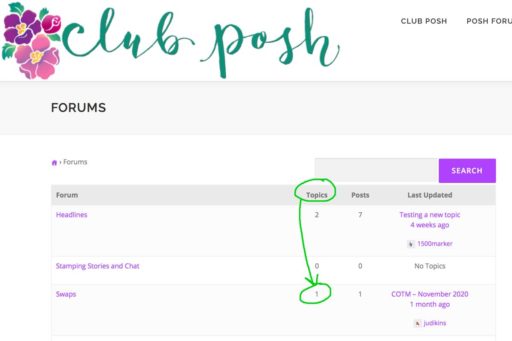
Number of Topics
- Quickly see how many Topics belong to the Forum.
- For example there may be one Swap Forum but 12 different Topics which would be 12 different Swaps.
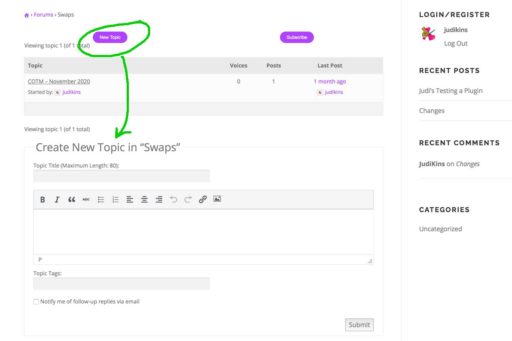
Create a New Topic
- If you wish to create a new topic, click on this button. it will create a topic in this Forum.
- This example shows a “new Topic in the Swaps forum.” For this forum, the Topic would probably be a new Card of the Month Swap (COTM).
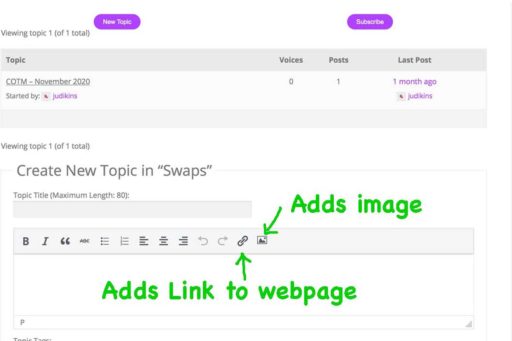
Add An Image to Your Topic or Reply
- If you wish to add a photo or scan of your project, click on the icon of the “image.”
- If you want to add a link to a different webpage, you can click on the “Link” icon.
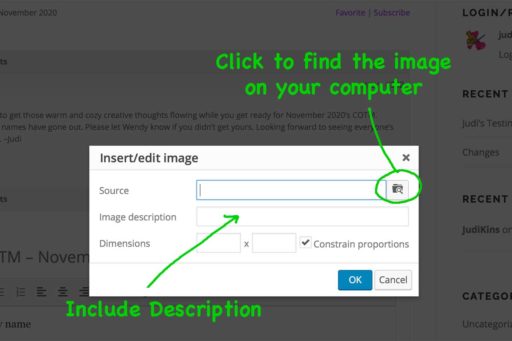
Browse or Navigate to Your Image File
- When you click on the Insert Image icon from above tip, you will be presented with the options to locate the source of that image.
- You need to be aware of where your image is located on your computer.
- You can add a description to your image. I suggest including the name of the Swap, plus your “Nickname” and maybe a descriptive word.
- For Example: “COTM 2020 Nov JudiKins Turkey”
- You can specify the dimensions but your image may be automatically squished or squashed yielding unwanted results. So I leave this blank.
