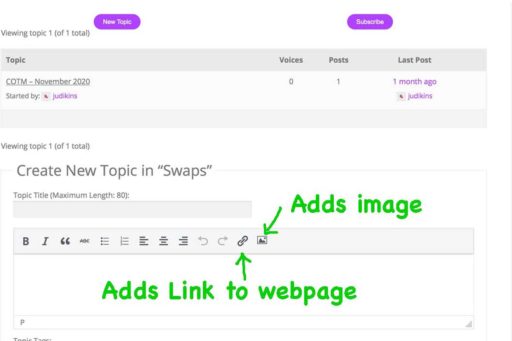
Add An Image to Your Topic or Reply
- If you wish to add a photo or scan of your project, click on the icon of the “image.”
- If you want to add a link to a different webpage, you can click on the “Link” icon.
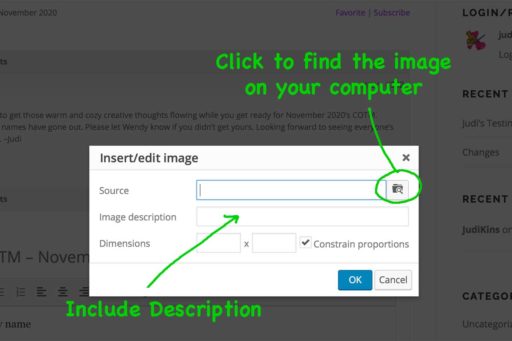
Browse or Navigate to Your Image File
- When you click on the Insert Image icon from above tip, you will be presented with the options to locate the source of that image.
- You need to be aware of where your image is located on your computer.
- You can add a description to your image. I suggest including the name of the Swap, plus your “Nickname” and maybe a descriptive word.
- For Example: “COTM 2020 Nov JudiKins Turkey”
- You can specify the dimensions but your image may be automatically squished or squashed yielding unwanted results. So I leave this blank.
